Keeping customers informed about upcoming events, product releases, and promotions is essential for driving engagement and sales in your Shopify store. An interactive calendar provides an intuitive and visually appealing way to showcase scheduled events and releases, allowing users to stay informed and plan their interactions with your brand. In this comprehensive guide, we’ll explore how to integrate an interactive calendar for events or releases into your Shopify store using theme code customization techniques. By implementing this feature, you’ll enhance user engagement, foster a sense of anticipation, and ultimately drive conversions in your Shopify store.
Chapter 1: Understanding the Importance of Event Calendars
Before delving into the technical details, let’s discuss why event calendars are crucial for e-commerce success. Event calendars provide a centralized platform for showcasing upcoming events, product launches, sales, and other promotions. By displaying scheduled activities in a visual and organized manner, event calendars help customers plan their interactions with your brand, encourage repeat visits to your store, and foster a sense of excitement and anticipation among your audience.
Chapter 2: Planning Your Event Calendar
The first step in integrating an interactive calendar into your Shopify store is to plan your event calendar. Consider factors such as the types of events you’ll be showcasing, the frequency of updates, and the design aesthetics that align with your brand identity. Determine the desired features and functionality of your event calendar, such as event categorization, filtering options, and integration with external calendars or platforms.
Chapter 3: Designing the Calendar Interface
With your event calendar plan in place, it’s time to design the interface for your interactive calendar. Sketch out wireframes or mockups illustrating how the calendar will be presented and organized on your Shopify store. Consider factors such as layout, color scheme, and user interaction patterns to create an intuitive and visually appealing calendar interface that seamlessly integrates with your store’s design.
<!-- Example HTML for the interactive calendar interface -->
<div class="calendar">
<!-- Calendar grid and navigation controls -->
</div>/* Example CSS for styling the interactive calendar interface */
.calendar {
/* Styles for the calendar container */
}
.calendar .day {
/* Styles for individual calendar days */
}
.calendar .event {
/* Styles for event markers or tiles */
}Chapter 4: Implementing Event Integration
Once the calendar interface is designed, it’s time to implement event integration functionality using theme code customization techniques. Utilize Liquid, JavaScript, and CSS to dynamically populate the calendar with scheduled events, retrieve event details from your Shopify store’s backend, and display event information in a visually appealing and informative manner.
{% comment %}
Example Liquid code for retrieving event data from Shopify backend
{% endcomment %}
{% for event in events %}
<div class="event" data-date="{{ event.date }}" data-title="{{ event.title }}" data-description="{{ event.description }}">
<!-- Event details -->
</div>
{% endfor %}// Example JavaScript code for initializing and updating the interactive calendar
document.addEventListener('DOMContentLoaded', function() {
// Initialize calendar and event listeners
});Chapter 5: Enhancing User Experience
With event integration implemented, it’s essential to focus on enhancing the user experience of your interactive calendar. Implement features such as event filtering, search functionality, and date navigation controls to allow users to explore and discover events easily. Ensure that the calendar is responsive and accessible across different devices and screen sizes, providing a seamless experience for all users.
Chapter 6: Testing and Optimization
After implementing the interactive calendar, it’s crucial to conduct thorough testing to ensure its functionality and usability across various devices and browsers. Test the calendar with different event scenarios and user interactions to verify accuracy and responsiveness. Gather feedback from users and analyze usage metrics to identify any issues or areas for improvement. Optimize the calendar based on testing results and user feedback to create a seamless and engaging experience for your Shopify store visitors.
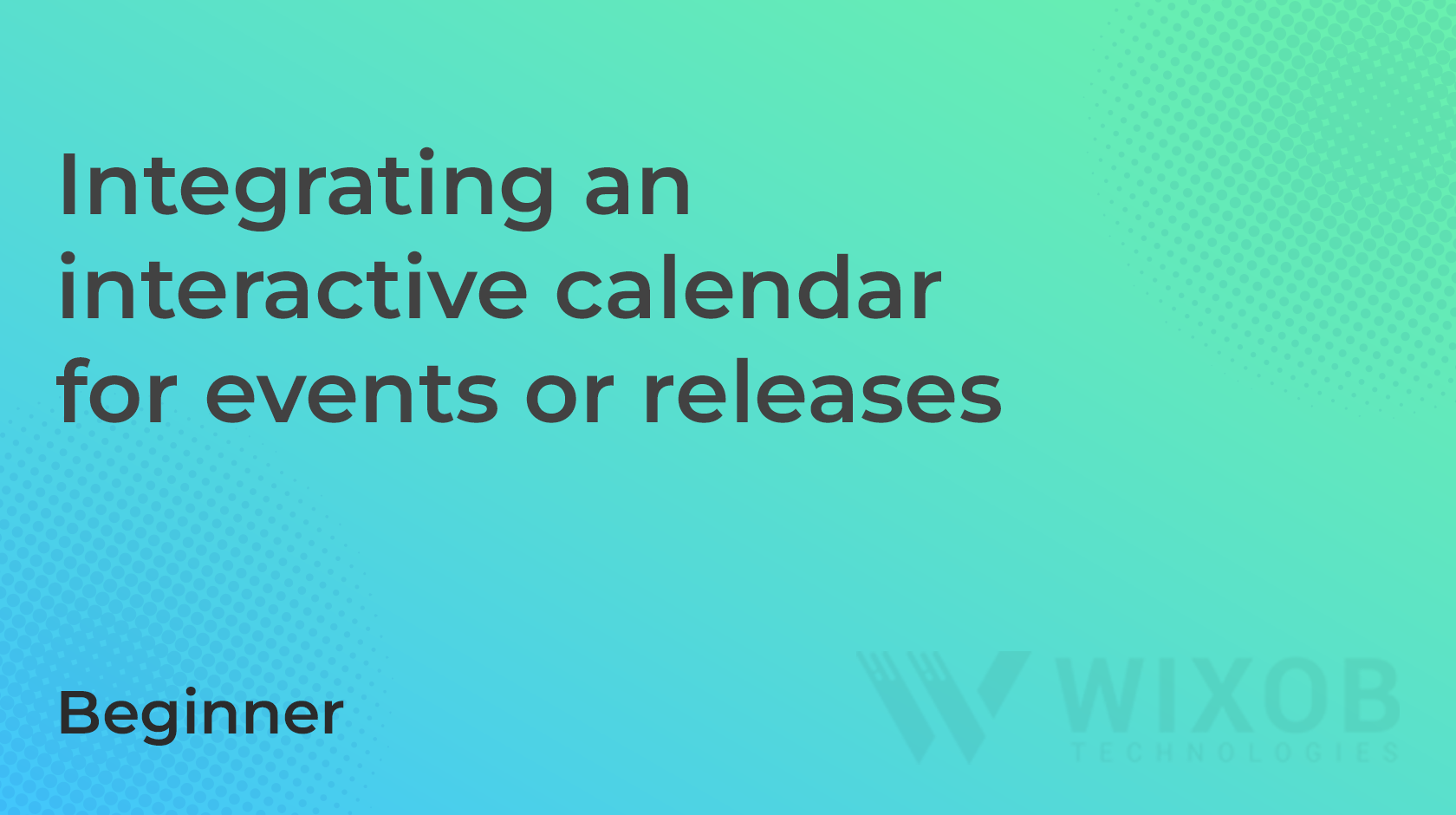
Leave a Reply