In today’s digital landscape, providing customers with easy access to your physical store locations is essential for driving foot traffic and enhancing overall customer experience. By integrating Google Maps directly into your Shopify store, you can offer seamless navigation and empower customers to find your stores with ease. In this comprehensive guide, we’ll explore how to integrate Google Maps for store locations using theme code customization techniques. By implementing this feature, you can strengthen your online presence and bridge the gap between your digital and physical storefronts.
Chapter 1: Understanding the Importance of Store Location Integration
Before diving into the technical aspects, let’s discuss why integrating store locations into your Shopify store is crucial. Offering store location information directly on your website enables customers to easily locate and visit your physical stores, fostering a sense of trust and reliability. By providing accurate and accessible location data, you can enhance customer convenience and drive offline sales.
Chapter 2: Assessing Store Location Integration Requirements
The first step in integrating Google Maps for store locations is to assess your specific requirements and objectives. Determine the number of physical store locations you want to display on your website and gather the relevant address information for each location. Consider factors such as map styling, marker customization, and additional features you may want to include, such as directions and store hours.
Chapter 3: Designing the Store Locator Interface
With a clear understanding of your store location integration requirements, it’s time to design the interface for the store locator within your Shopify store. Sketch out wireframes or mockups illustrating how the map will be displayed and styled on your website. Consider factors such as map size, placement, styling, and integration with your store’s branding and design.
<!-- Example HTML for integrating Google Maps into Shopify -->
<div id="map"></div>/* Example CSS for styling the map container */
#map {
width: 100%;
height: 400px; /* Adjust height as needed */
}Chapter 4: Implementing Google Maps Integration with Theme Code
Once you’ve designed the store locator interface, it’s time to implement Google Maps integration into your Shopify theme using theme code customization techniques. Utilize HTML, CSS, JavaScript, and Liquid to embed the map and display store locations dynamically. We’ll explore step-by-step instructions for coding the map functionality and customizing it to meet your specific requirements.
{% comment %}
Example Liquid code for integrating Google Maps into Shopify theme
{% endcomment %}
<div id="map"></div>
<script>
function initMap() {
const map = new google.maps.Map(document.getElementById('map'), {
center: { lat: -34.397, lng: 150.644 },
zoom: 8,
});
// Add marker for each store location
{% for location in store.locations %}
new google.maps.Marker({
position: { lat: {{ location.lat }}, lng: {{ location.lng }} },
map,
title: '{{ location.name }}',
});
{% endfor %}
}
</script>// Example JavaScript for initializing Google Maps
// Ensure that the Google Maps JavaScript API script is included in your themeChapter 5: Testing and Optimization
After implementing Google Maps integration, it’s essential to thoroughly test the functionality and performance of the store locator across different devices, screen sizes, and browsers. Ensure that map markers are displayed accurately and that users can interact with the map seamlessly. Optimize the store locator for usability and accessibility, making adjustments as needed based on user feedback to improve the overall user experience.
Chapter 6: Conclusion
Integrating Google Maps for store locations in your Shopify store is a strategic way to enhance customer experience and drive offline engagement. By leveraging theme code customization techniques and embedding Google Maps directly into your website, you can provide customers with easy access to your physical stores and streamline the navigation process. With the guidance provided in this guide, you’ll be well-equipped to integrate Google Maps seamlessly into your Shopify store and empower customers to find your stores with ease.
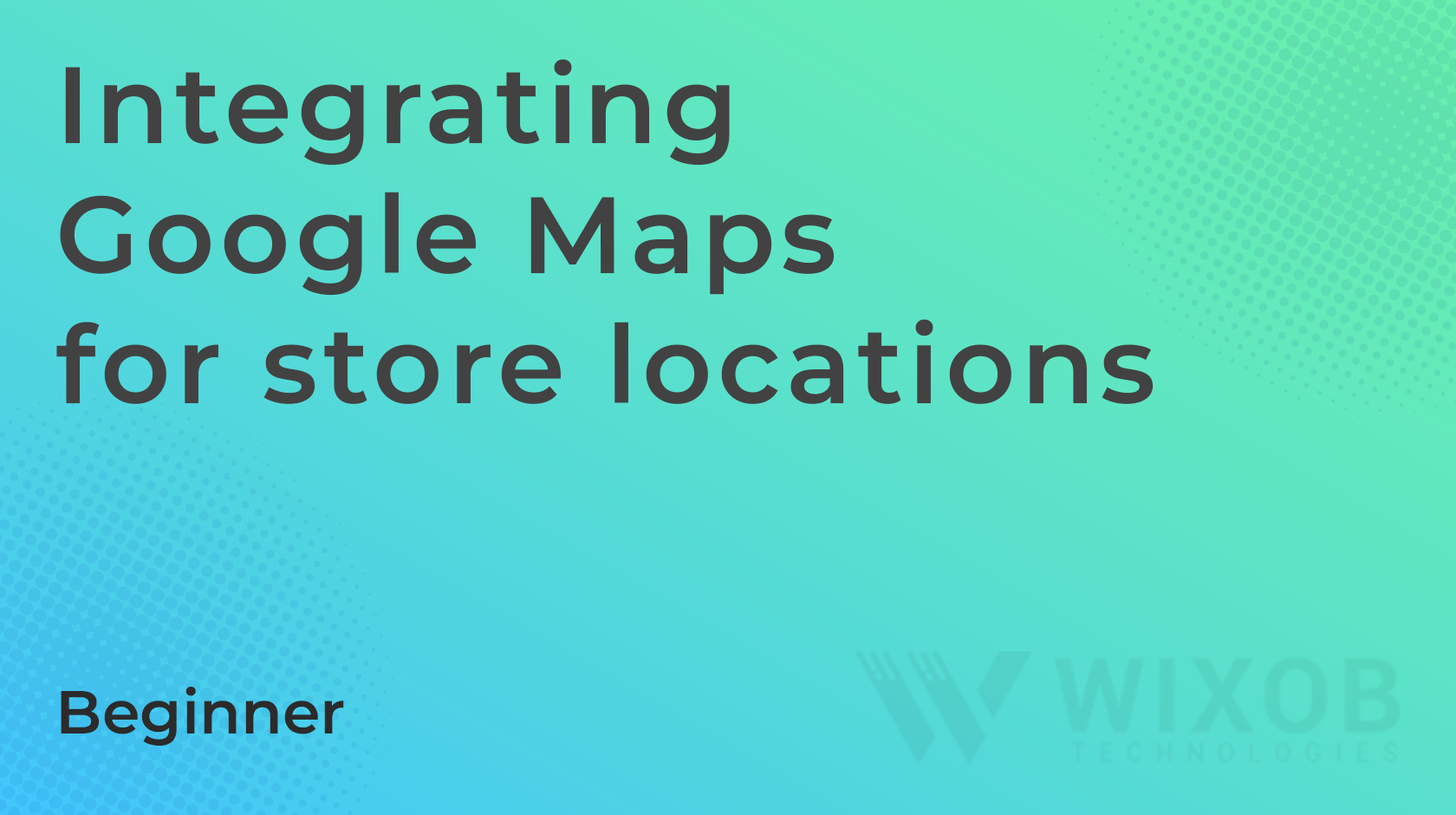
Leave a Reply