In the fast-paced world of e-commerce, creating a sense of urgency is key to driving conversions and increasing sales. Limited-time offers are a powerful way to incentivize purchases, but without a visual cue to convey urgency, potential customers may hesitate to take action. A dynamic countdown timer adds urgency by visually representing the time remaining until an offer expires, motivating customers to act quickly. In this comprehensive guide, we’ll explore how to add a dynamic countdown timer for limited offers in your Shopify store using theme code customization techniques. By leveraging these techniques, you can create a sense of urgency, increase conversions, and drive revenue effectively.
Chapter 1: Understanding the Power of Countdown Timers
Before diving into the technical details, let’s discuss why countdown timers are effective tools for e-commerce success. Countdown timers create a sense of urgency by highlighting the limited time remaining until an offer expires. This urgency prompts potential customers to make purchasing decisions more quickly, reducing procrastination and increasing the likelihood of conversion. Additionally, countdown timers tap into the psychological principle of loss aversion, where people are more motivated to avoid losses than to acquire gains, further driving action.
Chapter 2: Assessing Countdown Timer Requirements
The first step in adding a dynamic countdown timer is to assess your specific requirements and objectives. Determine the type of offer you want to promote with the countdown timer, such as flash sales, discounts, or product launches. Consider factors such as countdown duration, design, placement, and messaging when planning your countdown timer strategy.
Chapter 3: Designing the Countdown Timer Interface
With a clear understanding of your countdown timer requirements, it’s time to design the interface for the countdown timer within your Shopify store. Sketch out wireframes or mockups illustrating how the countdown timer will be displayed and styled. Consider factors such as layout, typography, color scheme, and animation effects to create an eye-catching and attention-grabbing countdown timer that aligns with your brand’s aesthetic.
<!-- Example HTML for the countdown timer interface -->
<div class="countdown-timer">
<div class="timer-container">
<span class="timer-days">00</span>
<span class="timer-hours">00</span>
<span class="timer-minutes">00</span>
<span class="timer-seconds">00</span>
</div>
</div>/* Example CSS for styling the countdown timer interface */
.countdown-timer {
/* Styles for the countdown timer container */
}
.timer-container {
/* Styles for the timer digits */
}
.timer-digit {
/* Styles for individual timer digits */
}Chapter 4: Implementing Countdown Timer with Theme Code
Once you’ve designed the countdown timer interface, it’s time to implement it into your Shopify theme using theme code customization techniques. Utilize HTML, CSS, JavaScript, and Liquid to create the necessary functionality and integrate the countdown timer seamlessly into your store. We’ll explore step-by-step instructions for coding the countdown timer and optimizing it for performance and user experience.
{% comment %}
Example Liquid code for implementing countdown timer in Shopify theme
{% endcomment %}
{% if offer.expires %}
<div class="countdown-timer" data-end="{{ offer.expires | date: '%Y-%m-%dT%H:%M:%S' }}">
<div class="timer-container">
<span class="timer-days">00</span>
<span class="timer-hours">00</span>
<span class="timer-minutes">00</span>
<span class="timer-seconds">00</span>
</div>
</div>
{% endif %}// Example JavaScript for handling countdown timer functionality
// Add JavaScript functionality as needed for countdown timer logic and updating timer valuesChapter 5: Testing and Optimization
After implementing the countdown timer, it’s essential to thoroughly test its functionality and usability across different devices, screen sizes, and browsers. Ensure that the countdown timer accurately reflects the remaining time until the offer expires and updates dynamically. Optimize the countdown timer for performance and user experience, making adjustments as needed based on user feedback to maximize its effectiveness in driving conversions.
Chapter 6: Conclusion
Adding a dynamic countdown timer for limited offers is a strategic way to create urgency, increase conversions, and drive revenue in your Shopify store. By leveraging theme code customization techniques and visually representing the time remaining until an offer expires, you can motivate customers to act quickly and capitalize on time-sensitive promotions effectively. With the guidance provided in this guide, you’ll be well-equipped to implement countdown timers that drive results and enhance the success of your e-commerce business.
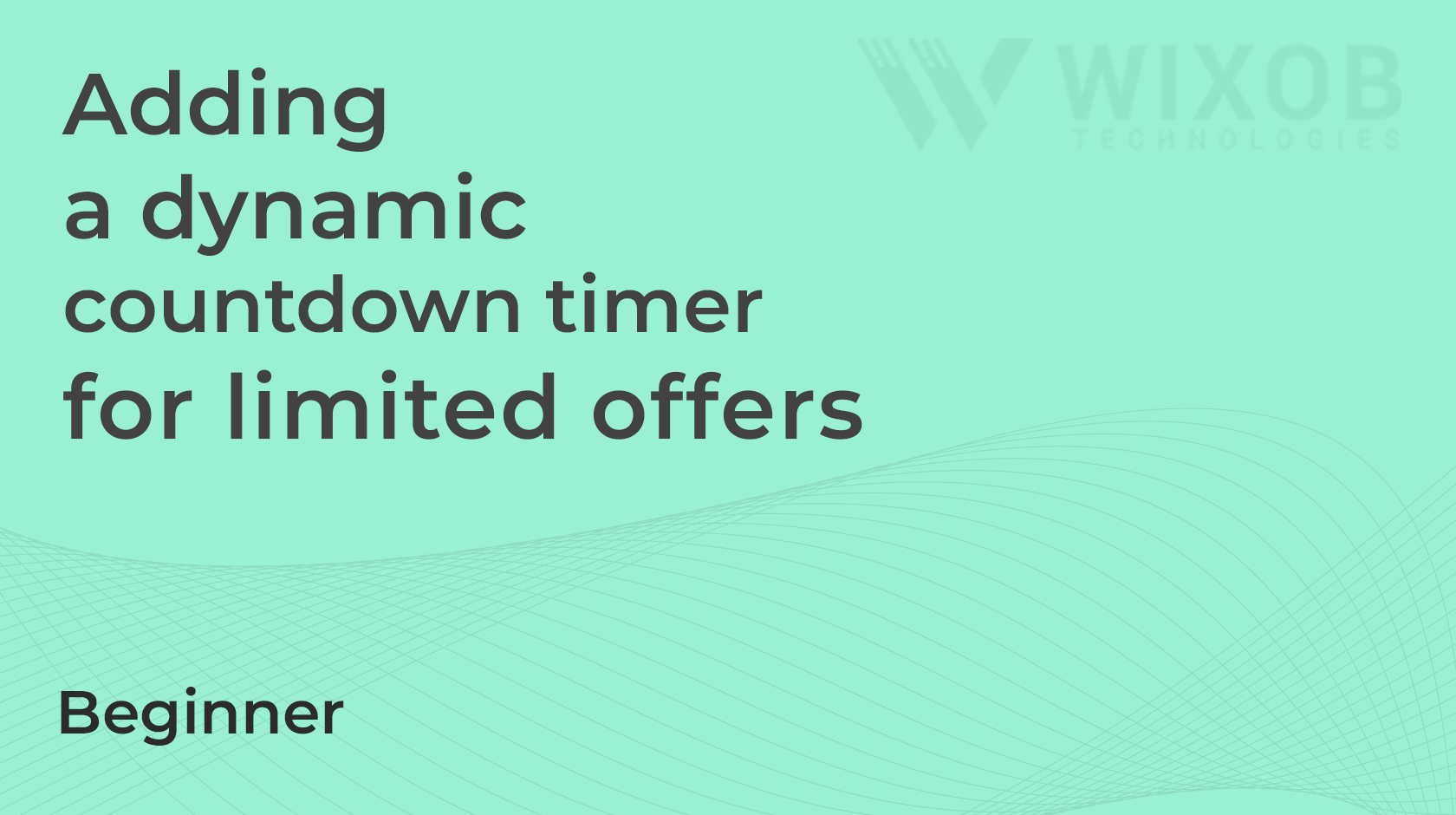
Leave a Reply