Providing customers with a seamless order tracking experience is essential for ensuring satisfaction and loyalty in e-commerce. While Shopify offers built-in order tracking functionality, creating a custom order tracking page allows you to tailor the experience to your brand and customer needs. In this comprehensive guide, we’ll explore how to create a custom order tracking page in Shopify using theme code customization techniques. By mastering these techniques, you’ll be able to elevate the customer experience and strengthen engagement with your brand.
Chapter 1: Understanding the Importance of Order Tracking
Before delving into the technical details, let’s discuss why order tracking is crucial for e-commerce businesses. Order tracking provides transparency and reassurance to customers, allowing them to monitor the status of their shipments and anticipate delivery dates. By offering a seamless and personalized tracking experience, you can enhance customer satisfaction and build trust in your brand.
Chapter 2: Assessing Order Tracking Requirements
The first step in creating a custom order tracking page is to assess your specific requirements and objectives. Consider factors such as the information you want to display, the design and layout of the tracking page, and any additional functionality you wish to incorporate. Determine whether you’ll use Shopify’s native order tracking features or integrate with third-party tracking solutions for enhanced capabilities.
Chapter 3: Designing the Custom Tracking Page Interface
With a clear understanding of your order tracking requirements, it’s time to design the interface for your custom tracking page. Sketch out wireframes or mockups illustrating how the tracking information will be presented and organized. Consider factors such as layout, typography, color scheme, and branding elements to create a visually appealing and user-friendly tracking page.
<!-- Example HTML for the custom tracking page interface -->
<div class="order-tracking">
<h2>Track Your Order</h2>
<form action="/track" method="GET">
<input type="text" name="order_number" placeholder="Enter Order Number">
<input type="email" name="email" placeholder="Enter Email">
<button type="submit">Track</button>
</form>
<div class="tracking-results">
<!-- Tracking results will be displayed here -->
</div>
</div>/* Example CSS for styling the custom tracking page interface */
.order-tracking {
/* Styles for the tracking page container */
}
.order-tracking h2 {
/* Styles for the heading */
}
.order-tracking form {
/* Styles for the tracking form */
}
.order-tracking input {
/* Styles for form inputs */
}
.order-tracking button {
/* Styles for the track button */
}
.order-tracking .tracking-results {
/* Styles for displaying tracking results */
}Chapter 4: Implementing Tracking Functionality
Once you’ve designed the tracking page interface, it’s time to implement the tracking functionality using theme code customization techniques. Utilize Liquid, JavaScript, and Shopify APIs to retrieve order information and display it on the tracking page dynamically. We’ll explore step-by-step instructions for coding the tracking functionality and optimizing it for performance and user experience.
{% comment %}
Example Liquid code for implementing tracking functionality in Shopify theme
{% endcomment %}
{% if request.params.order_number and request.params.email %}
{% assign order = orders.where(order_number: request.params.order_number, email: request.params.email) | first %}
{% if order %}
<div class="tracking-result">
<p>Status: {{ order.fulfillment_status }}</p>
<!-- Add more order details as needed -->
</div>
{% else %}
<p>No order found with the provided information.</p>
{% endif %}
{% endif %}// Example JavaScript for enhancing tracking functionality
// Add event listeners and AJAX requests for retrieving order informationChapter 5: Testing and Optimization
After implementing the custom order tracking page, it’s essential to conduct thorough testing to ensure its functionality and usability across different devices and scenarios. Test the tracking functionality with various order numbers and email combinations to verify accuracy and reliability. Optimize the tracking page based on user feedback and testing results to create a seamless and intuitive tracking experience for your customers.
Chapter 6: Conclusion
Creating a custom order tracking page in Shopify allows you to provide a personalized and streamlined tracking experience for your customers. By leveraging theme code customization techniques and offering a visually appealing and user-friendly tracking interface, you can enhance customer satisfaction and strengthen engagement with your brand. With the guidance provided in this guide, you’ll be well-equipped to implement a custom order tracking page that elevates the customer experience and drives success for your e-commerce business.
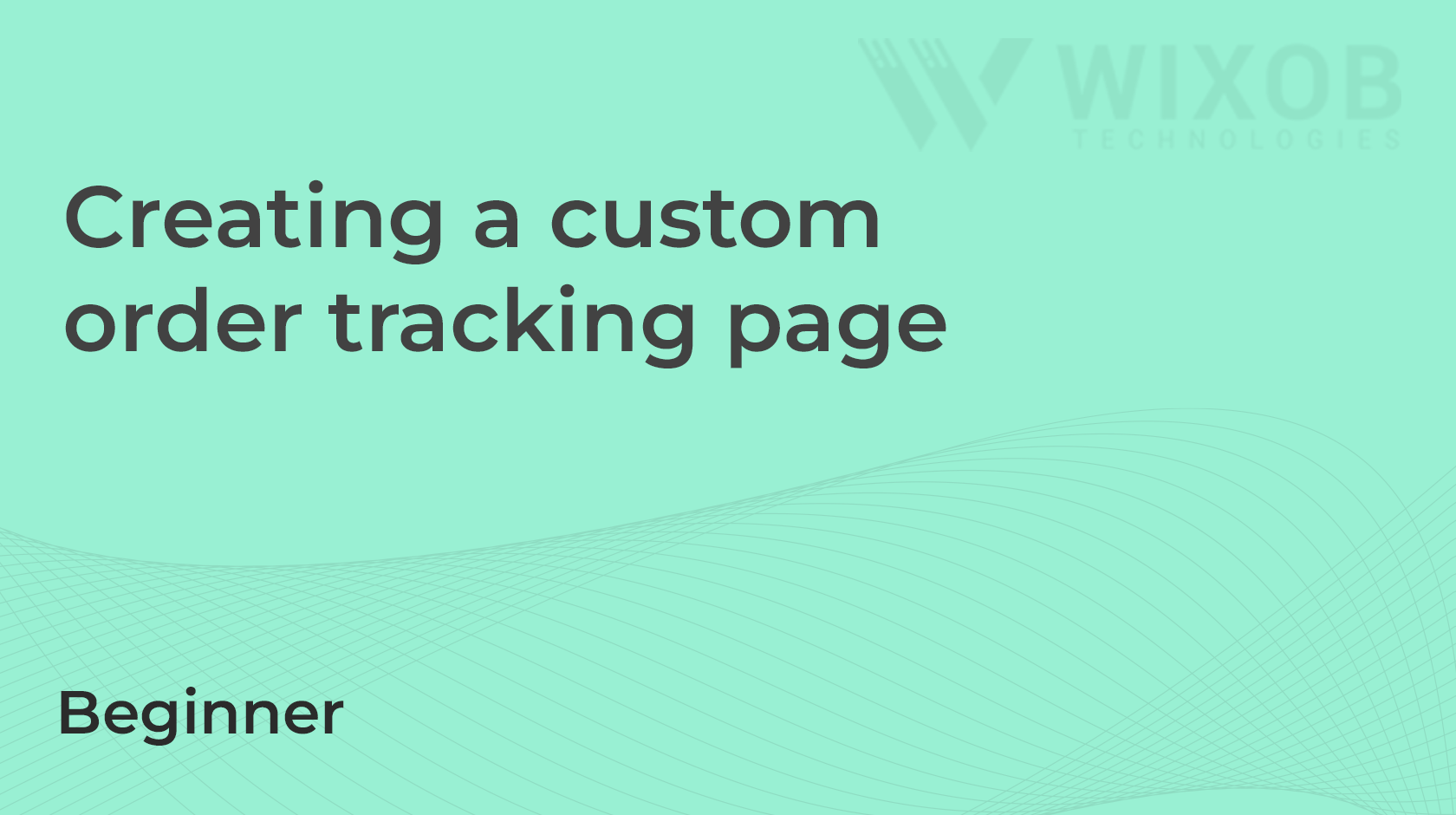
Leave a Reply